How to Install Virtual Machine for Windows 11 ISO
By Dumb Little Man
January 10, 2024
If you are one of them who don't know what a virtual machine is? A virtual machine is a system used to operate several operating systems simultaneously using single hardware. However, if you want to operate several systems such as Windows and Linux without virtualization, you will need two different physical units.
Companies that need plenty of applications to run their workings need to deploy multiple consoles and hardware installations to handle their applications because different applications run based on particular operating system competencies.
However, the installation of multiple hardware and consoles might be costly, unmanageable, and clumsy. Hardware further needs physical space and an abundance of maintenance costs, costs incurred in repairing at the time of hardware failure, maintenance costs to ensure your hardware stays fit, and electricity costs for cooling and power.
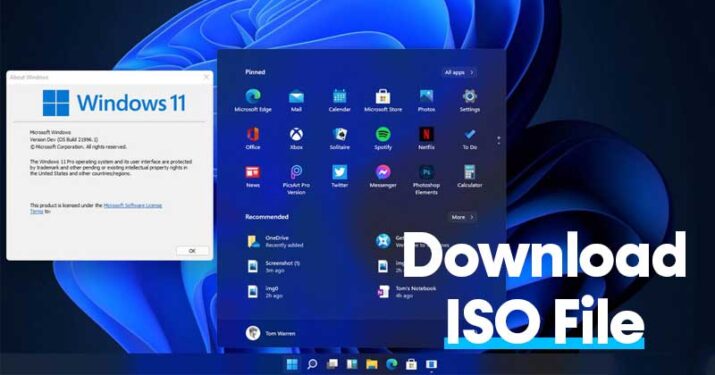 Photo: techviral.net
Photo: techviral.net
Virtualization is the best solution for all the above issues. You can install windows 11 on a virtual machine as well and use it just like another OS running in your current OS perfectly with the step-by-step guide mentioned from Techacrobat.
Businesses can keep all these above mention costs down by putting all their operating systems into a cloud-like framework, with a lot of examples running on the same fundamental, local hardware, which takes out the requirement for hardware collection along with too much operating expense.
Virtual machine programs
There are plenty of virtual machine programs a business can choose from, such as VMware Player (Linux, Windows), Parallels Desktop (Mac OS X), VirtualBox (Linux, Mac OS X, Windows), and VMware Fusion (Mac OS X).
⓵ VirtualBox
It is one such the most well-known virtual machine program. It is the most famous virtual machine program because it is open-source, free, and compatible with all the available famous operating systems. Here in this article, we will tell you how to set up and install a virtual machine using VirtualBox.
⓶ Hardware virtualization
It is one of the most fundamental and most necessary virtualization/ emulation approaches in software testing.
⫸ Virtualization/ emulation of operating systems or computers
It is referred to as computer hardware virtualization. In other words, when one or more virtual computing environments can be developed on single physical hardware, and each can be utilized as a separate independent computer, it is known as platform virtualization or hardware virtualization.
Hardware virtualization, also called platform virtualization, has three kinds of virtualization:
① Full virtualization
While virtualizing the primary physical server, full virtualization is beneficial. This offered support of the main server for multiple software and applications.
Furthermore, it provides resilience to amalgamate current systems with the emerging ones and improved performance and well-ordered hardware. Finally, full virtualization makes the administrators able to run unaltered and completely virtualized operating systems.
② Partial virtualization
Partial virtualization imitates the existing hardware configuration for those virtual machines that are developed. The address space virtualization is the fundamental element for partial virtualization.
Address space virtualization is the point where each virtual machine comprises of separate address space. The implementation of partial emulation or virtualization is straightforward. It also offers a powerful virtualized environment.
③ Paravirtualization
This is the third type of virtualization. It is an improved virtualization technology that lets the operating systems be installed as the guest operating system and is reconfigured ahead of the installation process in the virtual machine.
Consequently, businesses in paravirtualization can run altered versions of operating systems. Furthermore, the guest has full knowledge of its environment while using this approach because the paravirtualization operating system is modified to be alert about its emulation.
Nowadays, there are many virtualization/ emulation solutions available you can choose from, and you don't even need to pay for them. Some of them are Microsoft Virtual PC, Sun Virtual Box, VMware Player, Oracle VM manager, etc. You can install a virtual machine and all these virtualization solutions on your laptop or local desktop machine.
Here's how you can set up and install a virtual machine (VirtualBox)
Oracle is the manufacturer of VirtualBox, which is an open-source virtual machine program. Using VirtualBox, you can install multiple operating systems on virtual drives such as Windows, Linux, Solaris, BSD, and more.
Moreover, installing and setting up a virtual machine is nearly the same in every operating system because VirtualBox could run on Linux, Mac, and Windows.
To install a virtual machine using VirtualBox, follow the process given below.
⓵ First of all, you will need to download and install VirtualBox. If you don't know where you can install it, here is its link: VirtualBox Downloads.
⓶ Next, you will have to download a .iso file for the operating system that you need to run in your virtual machine. For example, here's the link to download a Windows 10 .iso file, https://www.microsoft.com/en-us/software-download/windows10ISO
⓷ After your VirtualBox is in a running state, you will need to click on the “New” button.
⓸ Develop a new virtual machine: Then select the OS you want to install. Next, type the name of the operating system in the “Name” box. The VirtualBox will assume the type and version regarding the name you have typed in. However, you can modify these settings according to your requirements.
⓹ Configure the virtual machine: According to the type and version of the operating system you choose, the wizard will automatically choose default settings. Furthermore, you always have an option to change the settings as you search the wizard. Furthermore, you have to click on “Create” as far as you go through the wizard. However, if you go for default settings, it is often fine. Afterward, you just have to start the virtual machine by clicking “Start.”
⓺ Start the virtual machine: Choose the .iso image file you need to utilize after the virtual machine starts up.
⓻ Install OS on the virtual machine: Then, the virtual machine will load your chosen operating system. You will need to click on some buttons to set up the operating system. However, it is going to be the same setup that would be needed in case you had installed it on a usual computer.
Dumb Little Man
At Dumb Little Man, we strive to provide quality content with accuracy for our readers. We bring you the most up-to-date news and our articles are fact-checked before publishing.


