How to Download YouTube Videos
By Dumb Little Man
January 10, 2024
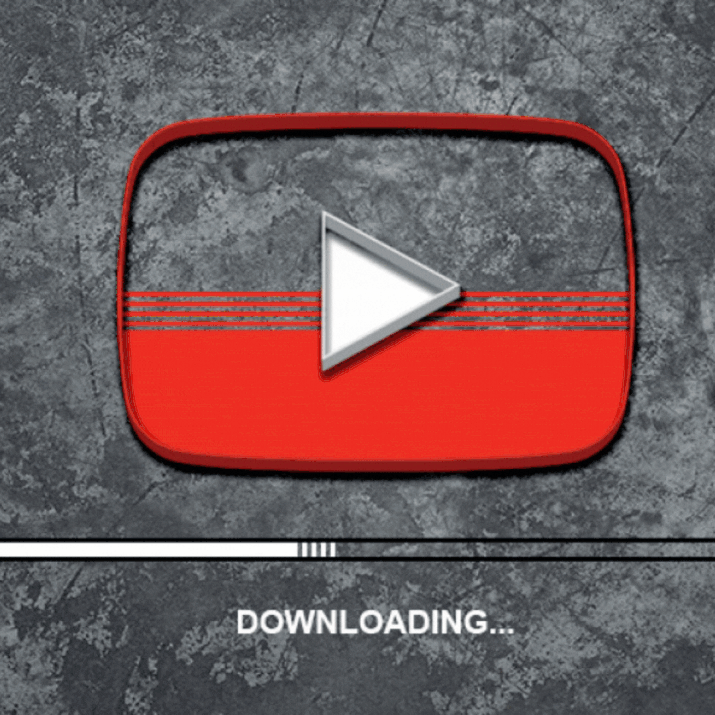
Here, we will comprehensively elaborate on how to download YouTube videos to your mobile phone, computer, or tablet. It is also imperative to keep in mind that downloading most YouTube videos is not illegal; it still does violate the terms of service of Google if you work with third-party tools.
It is straightforward and comforting to have a vast collection of downloaded YouTube videos that you can play whenever you feel like it. On the other hand, YouTube Premium enables the user to download a video for offline viewing; free methods are also available to listen or watch them without using the official application.
Downloading YouTube videos is highly ideal for keeping yourself entertained on work commute, trains, and planes when there is no internet access available around you. Therefore, it is an effective solution if you have a mobile plan with a restricted data allowance, allowing you to enjoy your favorite content while you are on the move without overutilizing your data allowance.
Is downloading YouTube videos legal?
Working with third-party apps to download YouTube videos is against the terms of service of YouTube, which insists that you are only able to stream videos directly from its servers. Keep in mind that downloading YouTube videos also exposes you to potential copyright infringement, not unless you have permission from the copyright holder.
It is in the public domain, or you own the video yourself. In conclusion, YouTube does provide some ways to download videos through its web service and its apps.
Formats to download YouTube videos in
Fortunately, video downloading apps commonly provide you with a file format where the most common are 3GP, MP4, AVI, and MOV. Essentially, the choice of format and quality setting will significantly affect what you can watch and how good the video will be.
If you are not too frustrated about video quality, then 3GP is the most suitable file format for you since it is ideal for small-screened mobile devices and terrible on anything else. However, the files are tiny, which only matters on old or outdated mobile phones.
They do not commonly have very much adequate onboard storage space or any memory expansion abilities. For additional devices, MOV is Apple’s video format and works on every Mac. AVI, on the other hand, was successfully developed by Microsoft and functions perfectly on PCs.
MP4 is the video equivalent of MPs in audio and works perfectly on absolutely anything. Conclusively, for the best and maximum compatibility, we would highly suggest sticking with MP4.
The Youtube Video Quality
The consequent decision that you will have to make concerns the video quality in that if you are downloading through a service like Chip Converter, you will be provided with a choice of video sources because YouTube streams in multiple qualities ranging from 3GP for old or outdated mobile devices to 1080p high definition for HD displays.
Video channel illustration. Watching vlogs, webinars, lectures, video tutorials, lessons, or training online. Vector on isolated white background. EPS 10 Video channel illustration. Watching vlogs, webinars, lectures, video tutorials, lessons, or training online. Vector on isolated white background. EPS 10. youtube stock illustrations
3GP aside, you have four options available for your tablet, smartphone, or computer, which are respectively 360p, 480p, 720p, and 1080p. The higher the video quality, the larger the file; therefore, the trick here is to balance quality and size unless you are watching on a huge screen; you can probably do without the 1080p quality unless, of course, you have adequate storage space.
Unless you have sufficient storage capacity, the trade-off means typically finding the lowest video quality you can put up with on the display on which you will be watching the video. If the video you are downloading has music, it does not matter what video quality you choose; the soundtrack has the same bitrate whether you go for 1080p or 480p video since YouTube audio and video streams are two different things; therefore, adjusting the video quality does not make any much difference to the soundtrack quality.
How to download YouTube videos to a Windows PC
Get 4K Video Downloader
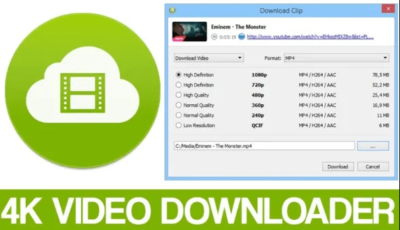
To successfully download YouTube videos to a Windows PC, download and install a 4K Video Downloader, accessible, versatile software, and potentially download an entire playlist. Also, it can successfully download 360-degree and 3D videos. You can check the box marked “Launch” and tap “Finish.”
Copy and paste the video URL
Follow up by opening your web browser, locating the video you want to download from YouTube, and copying its URL directly from the address bar. Next, go back to the 4K Video Downloader and tap the green “Paste Link” key at the top left.
The software will retrieve the complete information about the video and give you a choice of quality options. These options will vary as per the quality of the original video; however, the software can download YouTube videos in 4K if it is available.
Choose the video format and quality.
4K Video Downloader will eventually enable you to download whole YouTube videos or rip the audio. Choose your preferred section using the drop-down menu on the left, then choose a format using the menu on the right. MP4 is mainly preferred for videos since it provides a good balance of file size and quality and plays on basically every device.
Next, decide on your preferred quality. We highly recommend picking the highest resolution for playing back video on your PC or TV; nevertheless, keep in mind that it will take longer and consume more space.
Fortunately, you can check the estimated file size on the left to note how much space it will take up. You can also decide where the downloaded video should be saved using the “Browse” key at the bottom. Once you are satisfied, tap “Download.”
Download the YouTube video
The YouTube video will now be successfully downloaded for you. Therefore, if there are other videos in the creator’s channel, 4K Video Downloader will eventually inquire whether you want to download those. Keep in mind that it can quickly download up to twenty-four videos at once.
Immediately after the video has completed downloading, you can locate it in the destination folder or right-click it in the 4K Video Downloader and choose “Play.” Unless you adjust the settings, the videos will stay in this list until you decide to remove them, even if you close and restart the software.
Attempt Smart Mode
If you frequently download Youtube videos in the same format, check out Smart Mode, which saves your download preferences and loads them automatically. Tap the light bulb icon at the top right, and next time you paste a URL into the 4K Video Downloader, it will be downloaded immediately with the last settings you worked with.
How to download YouTube videos on an Android device
Install Tubemate
![]()
Tubemate is one of the most popular techniques for downloading YouTube videos on Android smartphones, and with good reason, it is entirely simple to use and bears the features you need. The Tubemate video downloader is not available on the Google Play Store(unfortunately, Google is not very keen on YouTube downloaders); therefore, you first need to permit your Android device to install and run apps downloaded from other sources or places.
Nevertheless, you need to be cautious when you turn on this setting since you will need to make sure that you exclusively download apps that you are certain are safe. Next, open up “Settings” and turn this setting on. Afterward, on your Android device, visit the official website of Tubemate YouTube Downloader and select one of the verified sites or sources to download it from.
Decide on a video to download
You might come across a warning message about downloading APK files, so tap “OK” to permit it. Immediately Tubemate has downloaded, run the file and tap “Install,” then tap “Open.” Immediately you will be informed which permission s the video downloader needs to run.
If you are satisfied to continue, let it go ahead, and the app will automatically launch. Also, Tubemate looks much like the official YouTube Android app bearing a black background. Attempt to search for a video and begin playing it, then tap the red “Download” button that comes up at the bottom right.
Download the video
The next thing you will observe is a list of formats where you will see audio and video formats and different quality and resolution options for each. If you own a high-end device, then, by all means, download the highest possible quality versions; nevertheless, bear in mind that the higher the resolution, the bigger the file, and if your mobile phone or tablet does not have much free space, YouTube videos will soon fill it up.
When you are satisfied, tap the red “Download” key again, and the video will automatically download in the background, which can enable you to keep using your mobile phone as usual. However, downloading videos uses a lot of processing power and might eventually make your battery run down quickly.
Additionally, you can add YouTube videos to a queue to download later. It is beneficial if you are currently working with 4G and prefer to wait until you have Wi-Fi before downlo9ading any vast files.
How to download YouTube Videos to an iPhone
Essentially, the entire process of downloading YouTube clips is slightly different depending on which Apple OS you are on. If you are working with iOS on an iPhone, iPod touch, or iPad, you will need the first method, and if you are working with OS X or macOS on a Mac, you will need the second. On iOS, the trick of the book is to install a clever small app known as Documents, which is a file manager which nevertheless also happens to download YouTube clips as well successfully.
The entire process is a bit fiddly but still straightforward. Firstly, locate the clip you want to download in the YouTube app for Safari or iOS. Immediately you find it, tap the “Share” icon and click “Copy link.” Proceed to “Open Documents” and search for its web browser icon, which is distinguished by the tiny compass at the bottom right of the display.
Immediately click on that and head over to savefrom.net to paste the address of the YouTube clip in the huge input box where you will choose the quality options you prefer, and the file will begin to download. When it is completed, it will come up in the Documents’ downloads section, from which you can easily drag it over to “Photos” then “Camera Roll” so that it is available from outside the Documents5 app.
How to download YouTube Videos to Mac
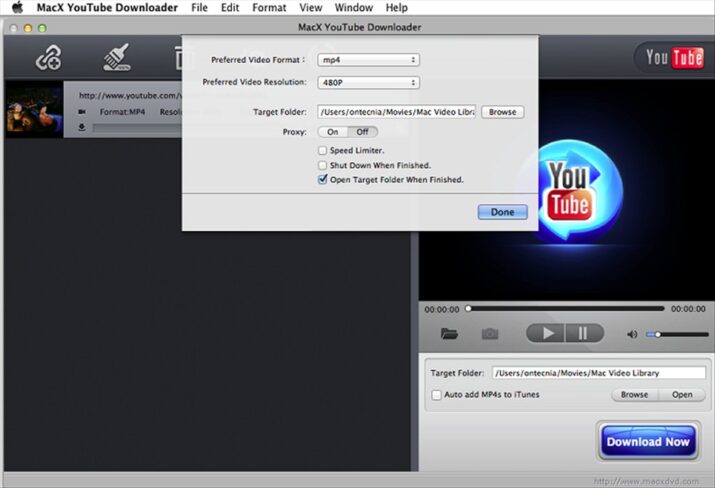
On a Mac, there is a mammoth of options; however, one of the most straightforward is MacX YouTube Downloader (also available for Windows); therefore, all you need to do is add the link and decide on the quality options you prefer, and you can easily download videos from YouTube at once.
How to download YouTube video with YouTube Premium
If you have a YouTube Premium subscription, you will enjoy several perks, such as the ability to download a YouTube video to watch offline without third-party software successfully. You can do this using YouTube, the YouTube gaming apps, and YouTube Music. Remember that you can watch the downloaded videos using the apps since you cannot move the video file to a different device or location or watch it with another player.
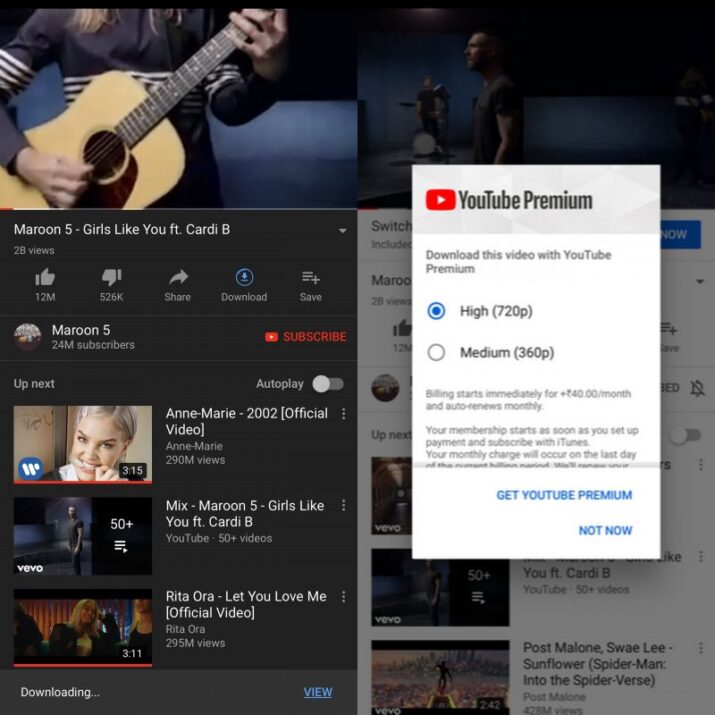
Begin watching a video, tap the “Download” key (a Gray arrow) under the player and decide on your preferred quality setting. Immediately the video has been downloaded from YouTube successfully; you can locate it in your Account lab or Library.
It is important to note that you must be signed in to your account to watch download videos, and you cannot respond to YouTube videos using likes or comments when watching them offline. In a nutshell, there is nothing as satisfying as watching videos from Youtube, in the right quality and format you want without the buffering because you have suddenly lost the internet connection.
Fortunately, there are ways to download any video you want on your phone or tablet so that you can watch them later whether you are traveling on a plane or a train and you have no internet access nearby.
Dumb Little Man
At Dumb Little Man, we strive to provide quality content with accuracy for our readers. We bring you the most up-to-date news and our articles are fact-checked before publishing.


