8 Easy Steps To Your Browser Security And Privacy
By Dumb Little Man
January 31, 2018
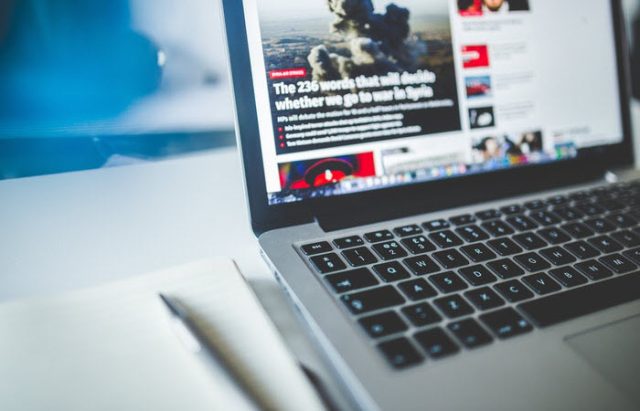
Bad news.
There’s really no such thing as the most secure browser.
Want proof?
In a poll in 2013, Firefox was voted as the most secure web browser. However, in a hacking contest in March of 2014, Firefox was deemed as the least secure after it went down to four zero-day exploits.
Because you can’t really rely on one browser to protect you and your data, it’s critical that you know how to make your favorite browser the most secure browser for you.
Here are some steps you can follow:
Check your browser’s default setting
The most convenient way to start using any device, including browsers, is by its default setting. It is, however, not the most secure way.
In fact, it can expose you to a lot of potential threats.
With your browser’s default configuration, hackers can easily access your program and even make internal changes without you knowing.
Creepy, right?
The best solution to that is to configure all your browsers as well as your operating system before use. Doing that can greatly increase your security.
Use only one browser when dealing with sensitive activities
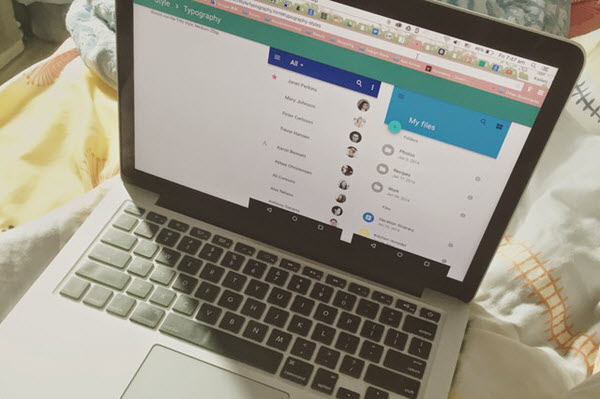
Your computer probably has multiple browsers installed and that’s actually a good thing. It means you’ll be able to dedicate one browser for one activity only, limiting the risk of compromising your sensitive data.
Think of it this way:
You can use one browser to pay your bills or purchase something online. You can use a separate browser for researching and random browsing.
This way, if someone hacked the one you are using for general web browsing, the other browser won’t be compromised.
Of course, this doesn’t mean that using separate browsers will automatically protect your data. You also have to play your part to make your browser the most secure browser.
It can also help if you can make a complete browser comparison first before deciding which ones to use.
Update your browser
Security holes will keep on popping up as more and more security threats emerge. One of the few ways you can protect yourself is by updating your browser.
Make sure to follow your vendor’s instructions when updating your browser. If your operating system no longer supports newer browsers, it’s time to get that updated as well.
Browsers like Chrome and Firefox have an auto-update feature by default. If yours isn’t enabled, check if your computer’s firewall is preventing the auto-update or someone else has configured it the way it is.
Get an antivirus installed
A good anti-virus remains one of the best ways to stay protected on the internet. Just make sure that the one you are using is real as a fake antivirus software is already a security threat on its own.
And if you already have one, keep it up-to-date. Using an expired antivirus is more likely to put your security at risk.
Now, listen closely.
While you might think that the antivirus that came with your computer is enough to protect you, it actually isn’t. You see, free antivirus programs aren’t that comprehensive.
It can only provide limited protection and it can only detect certain threats. It has lower and slower scanning performance, too.
The bottom line?
Don’t skimp on your antivirus program and be sure to keep it updated.
Be careful in installing plugins and extensions
Extensions and plugins might look harmless but they can be extremely dangerous. They have access to your every move online. And because they know everything, you can just imagine the damage they can create.
They know what you’ve been searching and they can capture your passwords. These extensions can even insert advertisements in the pages you visit.
One problem with extensions is that they frequently require access to everything. For example, an extension that’s meant to make changes in Google.com will require access to everything related to Google.
Most of the time, that includes your email and Google account.
To stay safe, use fewer extensions and plugins as possible. If you aren’t using the ones already installed on your computer, uninstall them and stick with the ones you use frequently.
If you are planning on adding more, make sure to read the permissions they require.
Use pop-up blockers
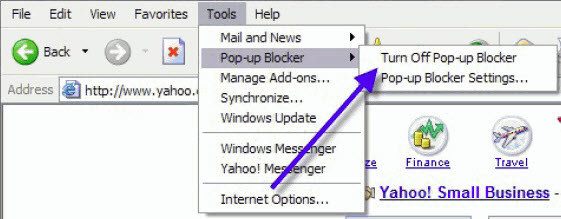
Ads and pages that pop out of nowhere aren’t just annoying; they can also be dangerous.
By using a pop-up blocker, you’ll be able to prevent those ads from installing harmful malware on your computer. They can also prevent your screen from cluttering.
Now, if the website you are trying to access needs you to temporarily disable the blocker, remember to reactivate it once you are done.
Turn on fraud protection
There are tons of untrustworthy websites on the internet. If you aren’t careful, you can inadvertently visit one of those phishing sites and expose your sensitive information.
Phishing sites are sites that are made to look legit and trustworthy so that they can get your personal details. This includes your credit card number and password in your cached data.
To stop that from happening, always turn on fraud protection. It can blacklist known phishing sites so you won’t be able to access them.
See Also: 7 Top Tips to Avoid Being Caught in a Phishing Net
Be careful with auto-complete features
Being able to log into your email or any of your accounts without typing your login details sound convenient. However, in terms of safety and security, it’s a totally different story.
Just think about what can happen when your laptop or device gets stolen or lost. It’s like giving away your personal login information to everyone.
For protection, always turn that feature off. You can do that by accessing your browser’s setting.
If you are using Chrome, for example, you can open its Setting window, select Advanced, and make the necessary changes in the Manage Password section.
In case you are using Firefox, access the Options window, select Privacy, and look for History. Once you are there, select Firefox will: Use custom settings for history and disable the Remember search and form history option.
These changes don’t take a lot of time. In fact, you can complete them in less than a minute.
See Also: How To Maintain Your Privacy Online
Dumb Little Man
At Dumb Little Man, we strive to provide quality content with accuracy for our readers. We bring you the most up-to-date news and our articles are fact-checked before publishing.


