How to Be Productive When You Don’t Even Want to Work
By Dumb Little Man
January 10, 2024
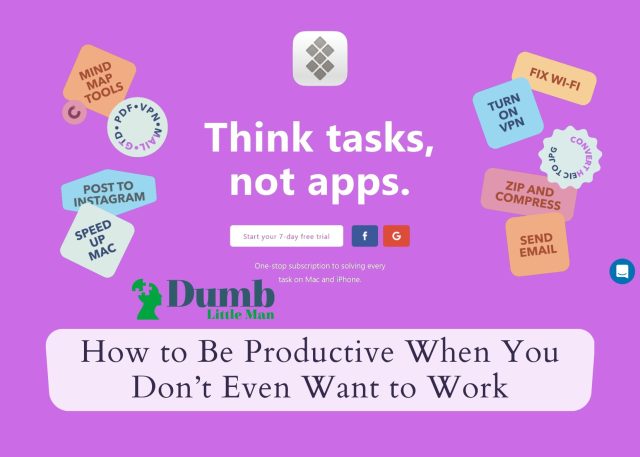
When you feel overwhelmed by things you need to do for work, it can cause you to just not want to do anything. Faced with a mountain of work, it’s natural that your reaction is to just do nothing. You just want to know how to make time go faster at work so you can go home, but it never happens as we want.
You know you have to get it done, though. Even when you say “I don’t really want to do the work today,” you will. It’s one of those times in life where doing what’s necessary feels like the worst thing to do!
First, consider why you feel overwhelmed. You know how to be productive, so why is this so difficult for you? Chances are it’s really a series of small things that seem like a huge problem.
There might also be too many meetings. If it feels like your zoom launcher is booting up all the time for a quick meeting that you know won’t be so quick, you may benefit from organizing your meetings a bit better or bouncing between meetings faster.
Our advice and app recommendations will help you understand how to work from home or the office and be your most productive.
Start by organizing your browser
Most of us bounce between a few browsers during our day. I prefer Safari, but there are times when I need to use Chrome for work. Firefox is another popular browser; some privacy-conscious companies demand Opera be used.
It can be difficult to manage so many browsers, projects, and websites. It gets worse when you have tabs opened or pinned across all of these browsers. A coworker may reference the project, but they never provide links!
When you have to bounce between browsers to find open tabs, you end up wasting a lot of mental energy trying to remember which browser to use. It gets tedious.
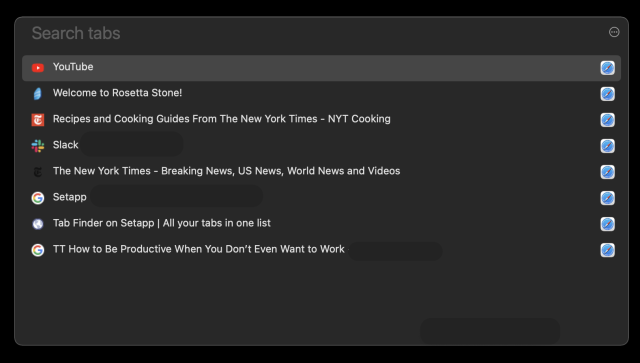
To avoid all this anguish, try Tab Finder for Mac. It keeps all of your tabs across each browser you use housed in one convenient location. Open Tab Finder from your Mac menu bar and you’ll immediately see all your tabs!
If you’re the type to have dozens of tabs open across browsers, Tab Finder has a handy search feature that can help you find exactly what you’re looking for. Developers will love Tab Finder because it works with Chrome Canary and Safari Technology Preview.
When we said Tab Finder has support for just about any browser you use, we meant it. You can use it with Safari, Safari Technology Preview, Google Chrome, Google Chrome Canary, Chromium, Brave Browser, Brave Browser Beta, Brave Browser Nightly, Microsoft Edge, Opera, Vivaldi, and Yandex!
If you need even faster access to your browser tabs, set up a hotkey for Tab Finder and open it with a few keystrokes. It’s the perfect app for those who have tons of tabs open across several browsers.
Make a note. Fast. On the go
The Notes app for Mac is quite handy, but it’s not everything you want it to be, we’re sure. Even on an iPhone taking a quick note can be cumbersome.
When a note-taking app gets in the way of taking quick notes, you probably won’t, well, take notes. You may just tell yourself “oh I need to remember to do that” and then when you’re at your desk, it pops into your head, distracting you. What good is a notes app if it’s difficult to use?!
There are also times you are working on something and an idea about a different project pops into your head. You tell yourself you’ll work on that idea – for the other project – for just a few minutes. No big deal, right?
Wrong. Before you know it, you’ve got two half-done projects and you feel overwhelmed. A simpler process would have been to note what you recalled, but your note-taking app is a pain to use.
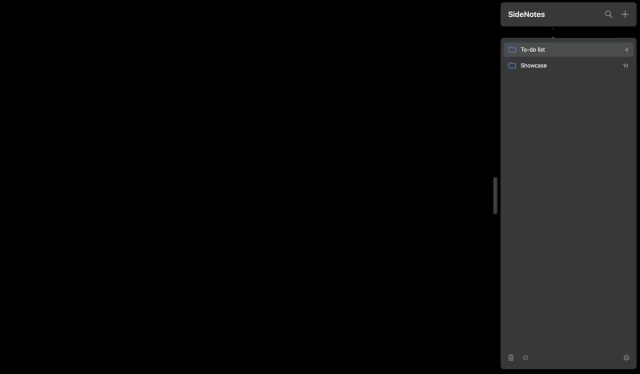
The Mac app SideNotes is much better for taking quick notes and getting back to the task at hand. It lives up to its name, too, keeping side notes on your Mac that helps you stay focused.
With SideNotes, your note app is always sitting just off-screen, ready to accept your notes when you touch your cursor to the side of the screen the app is docked. When SideNotes slides into view, write whatever you need to, and SideNotes will disappear and let you get back to work when you’re done.
SideNotes supports markdown for adding headers or other formatting cues you like, and will support code for developers who need to keep a snippet of code handy for projects. There’s a handy to-do list option to keep you on-track to do more in your day, and you can choose hotkeys to make SideNotes appear if you like.
There are several themes to choose from, and SideNotes syncs via iCloud if you use multiple Macs. It’s a great notes app that you can use on work and personal Macs!
If you need more context for your notes, SideNotes allows you to drag and drop files into notes so you can keep everything you need in one place. You’ll also be able to share notes via Messages, in Reminders, Notes app, and Dropshare.
Don’t forget about your meeting, all of them
Multiple teams, several projects, dozens of stakeholders – and who knows how many meetings.
We all experience this from time to time. You’re a busy person and it seems the meetings never stop. It’s important to be involved, but meetings take up a lot of time.
Going from meeting to meeting can be annoying, too. This is especially difficult if you’re meeting with people who like to use different platforms. Some like Teams, others prefer Zoom. Google Hangouts is also popular.
Jumping from meeting to meeting is bad enough – it’s much worse when you also have to open some other app or website to talk to people!
That’s why you’ll love Meeter.
![]()
Meeter keeps track of all your virtual and in-person meetings for you. When you need to be in a meeting, just open Meeter and you’ll have a direct link to the meeting, no matter what platform it’s on!
Meeter supports FaceTime, Google Hangouts, Zoom, Teams – over 30 platforms in all. If your meeting is a call and not a video conference, Meeter’s “join” button turns into a speed dial option so you can be on the call incredibly fast.
Meeter interfaces with your calendar, so all you have to do is add your meetings to the calendar like you always do and Meeter handles the rest. It supports all major third-party calendar apps as well as the Mac’s calendar platform. Your days of tapping through calendar appointments to find the meeting you need to be in is over! Meeter is simply the best meetings app you can have for your Mac.
Conclusion
Our digital-first lives are definitely more convenient than the old days where you had to sprint from room to room for meetings or keep track of notes on paper.
Convenience came at a price, though. We’re now overloaded with information and tasks. Because we’ve used technology to keep us performant and organized, we’re now expected to do more in the same amount of time. It can be daunting.
The answer isn’t more tech, it’s better tech. More to the point, it’s better tech that keeps you organized and on-track.
Meeter, Tab Finder, and SideNotes are three incredible apps that will help you in your day-to-day life where meetings, tracking to-do items, and keeping tabs on various projects can overwhelm you. Taking advantage of the best tech options available can help ease you out of the stressors more tech has introduced.
Dumb Little Man
At Dumb Little Man, we strive to provide quality content with accuracy for our readers. We bring you the most up-to-date news and our articles are fact-checked before publishing.


