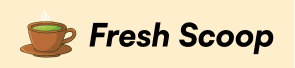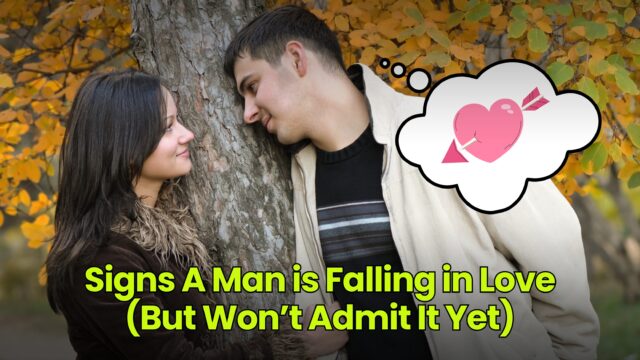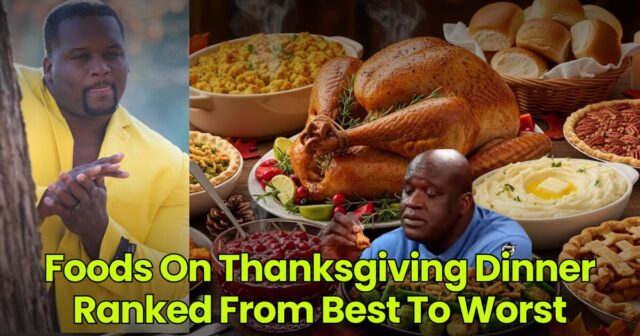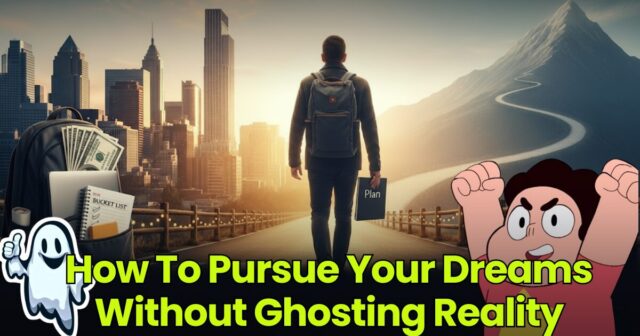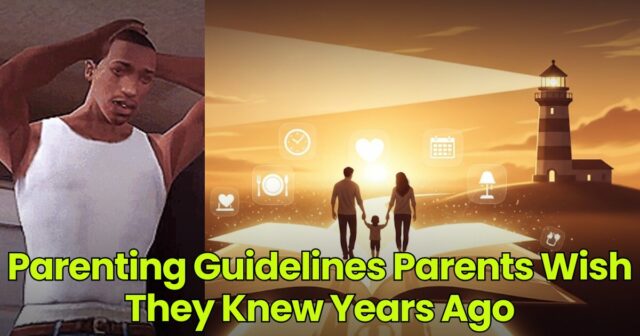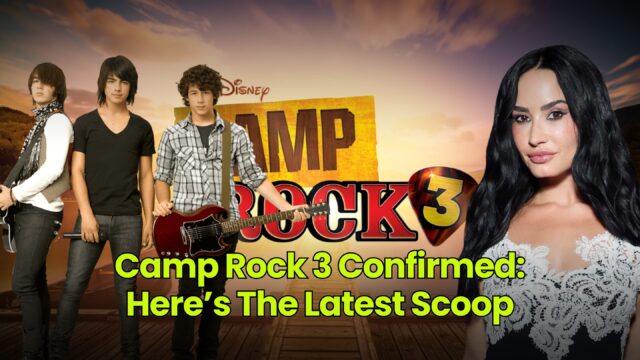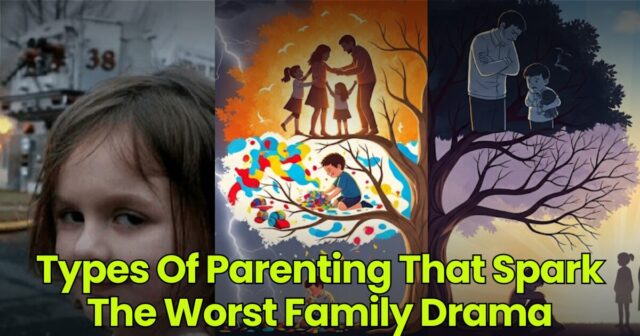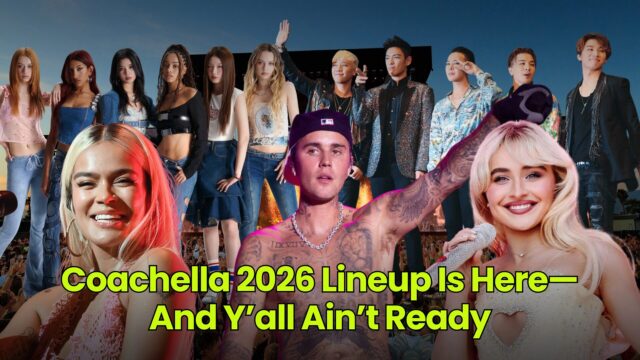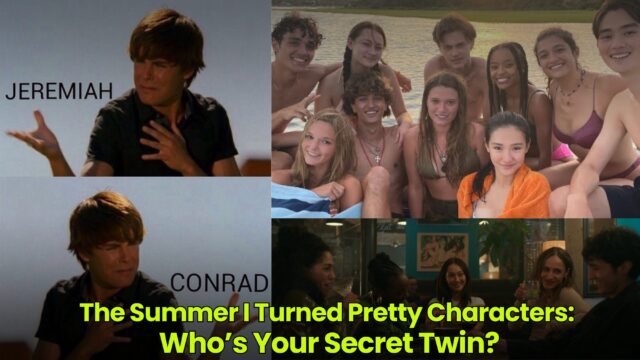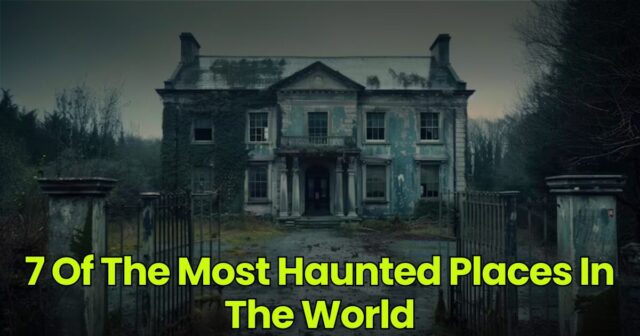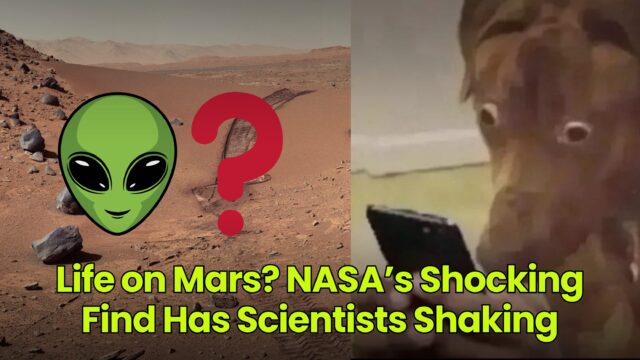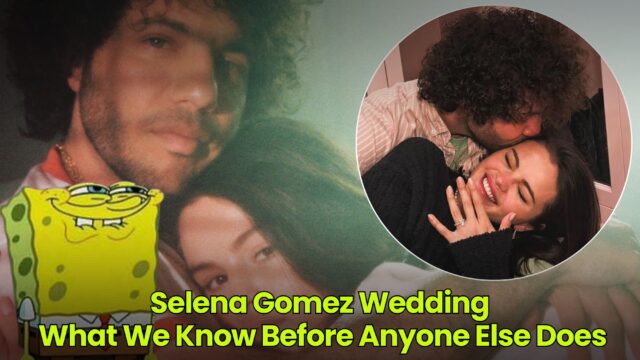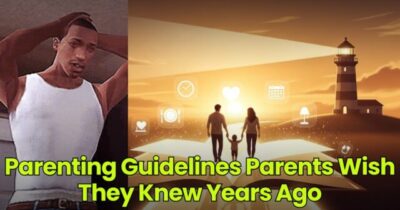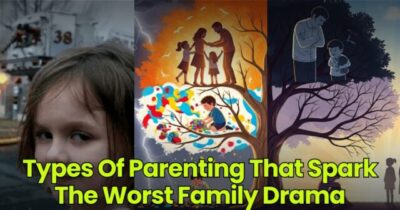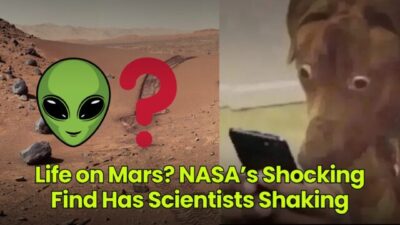Let’s be honest—learning how to organize digital photos is like cleaning out that one closet you’ve been ignoring. You know it’s bad. You know there are digital photos hiding in every corner of your devices, and yet, you keep taking more photos anyway. Sound familiar? Yep, same here.
The truth is, organizing digital photos doesn’t have to feel like a punishment. I promise you can turn that overwhelming mess of screenshots, selfies, old photos, and random images into a neat little digital photo library that actually makes sense. And the best part? You can do it without losing your sanity.
Think of me as your slightly bossy but very experienced friend who has seen way too many messy camera rolls. I’m here to show you a digital photo organizing process that works, whether you’ve got thousands of phone photos, years of family members’ snapshots, or a photo collection that stretches back to your first digital camera. Let’s bring order to the chaos.
Start With Deleting The Junk

Here’s the truth: organizing digital photos starts with getting rid of the trash. Nobody needs blurry photos, screenshots of memes from five years ago, or those unnecessary photos you kept “just in case.” Trust me, your storage space will thank you.
The first step in your digital photo organizing process is simple—delete. Go through your camera roll, phone photos, and even your apple photos or google photos apps. Clear out duplicate images, duplicate photos, and all the photos that serve no purpose anymore. Yes, I know it’s hard to let go, but those unwanted photos are doing nothing but hogging space.
Think of it like spring cleaning your digital assets. A professional photo organizer would charge you just to press “delete” for you. Why pay when you can reclaim control yourself? Once you’ve tossed the junk, you’ll instantly feel lighter, like your photo library just took a deep breath of fresh air.
And here’s a tip: make it a regular photo maintenance routine. Every few weeks, do a quick scan. Delete those unnecessary photos before they pile up again. Digital clutter is sneaky—it grows faster than you realize.
Set Up a Smart Folder Structure
Now that the junk is gone, it’s time for the fun part—organizing photos into a system that actually makes sense. This is where your folder structure comes in.
Here’s my opinion: the biggest mistake people make when trying to organise photos is being lazy about their folder system. They just dump everything into one folder and hope the search bar magically saves them later. Bad idea. A logical folder structure is your best friend when managing digital files. Think about categories that matter to you. Maybe you want folders for family members, travel, work, or even blog photos. You can also create folders by year or event.
For example, have one folder called “2025 Vacations” and inside that, a new folder for each trip. That way, you can easily find photos chronologically without scrolling forever. If you’re working on Windows Explorer or using cloud storage like amazon photos or the amazon photos app, a good folder system is everything. It helps you locate photos fast, saves storage space, and makes the entire process less of a nightmare.
Remember: creating folders doesn’t just keep your photos stored neatly—it’s about easy access. Once you get into the rhythm of using a consistent file name and folder structure, your digital photo hub will start feeling less like a disaster zone and more like a museum of your best photos.
Use Cloud Backup Like a Pro

Let’s talk about insurance for your memories: cloud backup. Look, external hard drives are great, but if you’re not using cloud storage too, you’re playing with fire.
Here’s why: accidents happen. Computers crash, phones die, external hard drives fail. Without cloud backup, all the photos you’ve spent hours organizing could vanish in one unlucky moment. Services like google photos, amazon photos, or the amazon photos app offer unlimited photo storage (or close to it). That means your digital photo library gets an extra safety net.
Cloud storage also doubles as your digital photo hub. With tools like the photos app on your iPhone photos or even adobe lightroom, you can organize digital, find photos fast, and manage important images across devices. Want to show off specific photos to family members? Easy. Want to pull up recent photos from your phone photos while on the go? Done.
Now, here’s my sass: don’t be that person who says, “I’ll back up later.” Later never comes. Set up a backup program today. Think of cloud backup as your photo guardian angel. It watches over your images while you keep capturing photos of your life. And please, stop ignoring this step. If you’ve ever lost old photos because of a dead laptop, you know that heartbreak is real. Cloud backup saves you from that ugly cry moment.
Create a Consistent File Name System
Listen, nothing ruins photo management faster than random file names like “IMG_2084” or “Screenshot 2023-12-15.” You’ll never remember what those are in three months, let alone in three years. A consistent file name system is the secret weapon of organizing digital photos.
Here’s my method: use a combo of dates and descriptions. Something like “2025-01-Christmas-Dinner” or “2024-07-Beach-Trip.” This keeps your digital files clean, easy to search, and recognizable at a glance. Plus, when your folders fill up with many photos, you can still track specific images without squinting at thumbnails.
Don’t overthink it—just pick a format and stick with it. The key to organizing digital photos is consistency. If you’re lazy about naming, you’ll regret it when you need to find photos fast. Trust me, future-you will send past-you a thank-you card.
And if you’re juggling a huge photo collection with thousands of images, tools like Windows Explorer, apple photos, or the photos app on your phone will reward you for good file names. A strong file system is like labeling your drawers at home. You wouldn’t throw socks in with your kitchen utensils, so why throw vacation photos in with work screenshots?
Dedicate One Folder Called “Inbox” For New Photos
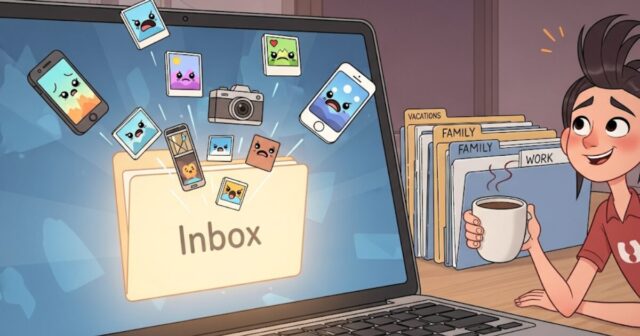
This tip might just save your sanity: create one folder called “Inbox.” Think of it like your staging area for new photos. Instead of dumping new photos all over your digital photo library, you drop them into this single folder first.
Here’s how it works: whenever you transfer photos from your phone, camera roll, or iPhone photos app, they go straight to the Inbox. Then, once a week (or once a month if you’re chaotic but still trying), you move those photos into the right folders. This keeps your folder structure organized without forcing you to sort in the heat of the moment. It’s like having a holding pen for digital assets. Your Inbox folder becomes a temporary home where photos scattered from different devices can wait until you’re ready. A professional photo organizer would call this part of a regular photo maintenance routine—and honestly, they’re right.
The Inbox also makes moving photos easier if you’re juggling external hard drive backups, amazon photos uploads, or cloud storage transfers. Instead of dragging from twenty random folders, you only have to manage one. The entire process becomes streamlined, and you’ll avoid digital clutter sneaking back in.
Pro tip: don’t let the Inbox become a black hole. Schedule time to clean it out. That way, you’ll always know where your recent photos live before they join the rest of your photo collection.
Don’t Fear The External Hard Drive
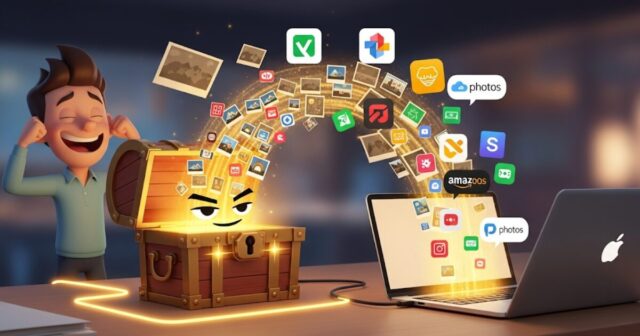
Let me be blunt: if you don’t already own an external hard drive, it’s time. Cloud storage is amazing, but having a physical backup of your images gives you peace of mind. External hard drives are like the sturdy friend who never cancels plans—they’ll always be there for you.
Here’s why this matters: storage space on your devices is limited. Too many photos on your phone? Offload them to an external hard drive. Have old photos you don’t access every day but can’t bear to delete? Store photos safely offline. It’s the best way to keep your digital assets safe while freeing up cloud storage for the important images you need daily.
And don’t get me started on digital clutter. When you’re juggling amazon photos, google photos, and your phone photos, it’s easy to lose track. An external hard drive lets you consolidate. You can move photos from multiple sources, create folders, and store photos with clear file names. Boom—your digital photo hub is portable and secure.
I’ll admit, organizing digital photos across both cloud backup and hard drives takes effort. But the payoff? A foolproof system. If one fails, the other saves you. That’s what I call grown-up insurance for your digital images.
Embrace Facial Recognition Tools

I get it—facial recognition sounds futuristic and maybe a little creepy. But let me tell you, once you try it for organizing digital photos, you’ll never go back. Think of it as having a personal assistant who magically remembers where every photo of your mom, your best friend, or even your dog is hiding. That’s power.
Most modern photos apps, google photos, and even apple photos include facial recognition now. The app scans your digital images and groups them based on faces. Suddenly, instead of scrolling endlessly through your photo library looking for that one wedding shot, you can pull up specific photos of family members or friends in seconds. Easy access, zero stress.
It’s not just convenient—it’s a lifesaver if you’ve got too many photos scattered across devices. Pairing facial recognition with a smart folder structure means you can organise photos with way less effort. And if you’re skeptical, start small. Tag a few important images, and watch how the system learns.
Here’s my honest opinion: facial recognition is like having cheat codes for photo management. It makes the entire process smoother, saves storage space by reducing the need for duplicate copies, and helps you find photos in seconds. Ignore it if you like, but trust me—you’ll regret wasting time scrolling through thousands of images manually when this tech could be doing the heavy lifting for you.
Regularly Clear Duplicate Images

Let’s have a real talk—duplicate images are the enemy of organizing photos. You take one photo, then another “just in case,” then five more because the lighting is weird. Suddenly, you’re sitting on a mountain of duplicate photos you’ll never need. Welcome to the land of wasted storage space.
The fix is simple but important: regularly scan for duplicates. Use built-in tools in the photos app, or apps like Gemini, to spot unnecessary photos. These apps can highlight similar shots, blurry photos, and even accidental screenshots. Trust me, you don’t need ten identical sunset shots. One is enough.
Clearing duplicate images isn’t just about saving storage space—it’s about your sanity. With fewer files, your photo library becomes easier to manage. Important images stand out, your folder structure looks cleaner, and you’ll spend less time scrolling through junk. That’s what I call photo freedom.
Here’s my sassy take: keeping duplicates is like hoarding old takeout menus. You think they might be useful, but they’re not. By removing duplicate images regularly, you’ll create a digital photo library that’s lean, sharp, and focused on your best photos. Plus, you’ll make room for new photos without constantly stressing about running out of space.
Sort Photos Chronologically For Sanity
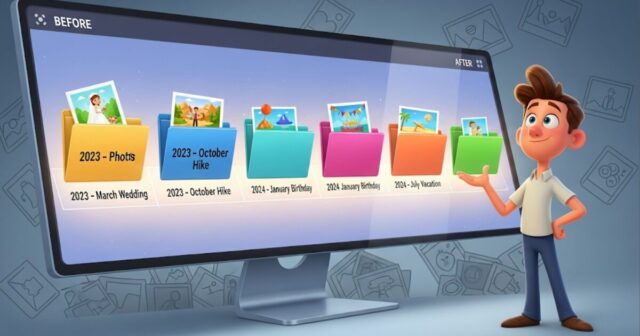
Here’s the thing—our brains remember time better than file names. That’s why sorting photos chronologically is one of the smartest hacks for anyone learning how to organize digital photos. When your images are sorted by year, month, or event, finding specific photos feels effortless.
Start with big buckets, like creating a folder for each year. Inside those, create folders for months or events. For example, “2023 – March Wedding” or “2024 – July Vacation.” This logical folder structure helps you quickly locate photos without scrolling endlessly. It’s a system even a professional photo organizer would recommend.
Many apps, like google photos, amazon photos, or the photos app, already arrange photos chronologically by default. But don’t rely on automation alone—take control by renaming folders and using a consistent file name format. This way, even if you move photos to an external hard drive, the order stays intact.
The best part? Chronological organization works across all devices. Whether you’re sorting old photos, recent photos, or important images from last week’s party, everything flows into a timeline. No more guessing games. No more frustration. Just clarity.
Let me be blunt: if you’re not organizing photos chronologically, you’re working harder than you need to. It’s simple, clean, and unbelievably effective. Once you try it, you’ll never go back to a random pile of digital clutter again.
ALSO READ: Old Tech Haunts: Still Love These 7 Gadgets? (Get Them Back!)
Try a Digital Photo Hub
If you’ve ever felt like your photos are scattered across five planets, you need a digital photo hub. Think of it as the headquarters of your photo world. Every image—whether it’s from your camera roll, phone photos, iPhone photos, or even blog photos—goes here first before being sorted.
Why bother? Because when you organise photos in one central place, you eliminate chaos. Instead of digging through random folders, hard drives, and cloud storage accounts, you have one folder system that holds all the photos. From there, you can rename files, move photos into event folders, or back them up. Easy access is the goal, and a hub makes that possible.
A digital photo hub could live on an external hard drive, in cloud storage like amazon photos, or even as a well-organized set of folders on your laptop. The important part is consistency. Every new folder or photo collection passes through the hub. This way, your digital assets stay under control instead of multiplying into digital clutter.
Here’s my opinionated truth: trying to manage digital photos without a hub is like cooking dinner in five different kitchens. You’ll waste time running back and forth, and you’ll probably burn something. A hub keeps the entire process clean, organized, and actually enjoyable. Whether you’re moving photos for backup or curating favorite photos into albums, this is the system that turns your photo library into a dream instead of a disaster.
Use Apps To Automate The Mess
Let’s be real—sometimes you don’t want to spend your weekend dragging and dropping images into folders. That’s where automation swoops in like a superhero for organizing digital photos. With the right apps, you can let the machines handle the boring stuff while you sip coffee and scroll TikTok.
Cloud storage apps like amazon photos, google photos, or the amazon photos app can automatically upload new photos, detect duplicate images, and even sort by date or location. Imagine capturing photos on your phone and knowing they’ll be backed up instantly, without lifting a finger. That’s the beauty of automation.
Even better? Some apps act like a professional photo organizer in your pocket. They can organise photos by people using facial recognition, create folders for trips or events, and even help you store photos in multiple places at once. No more stressing about missing important images when moving photos manually.
Here’s my sassy advice: if you’re not using automation, you’re making life harder than it has to be. Yes, you’ll still need a strong folder structure and a consistent file name system, but automation handles the grunt work. It’s like hiring a digital intern to tidy up your photo collection while you focus on actually enjoying your best photos.
Keep a Regular Photo Maintenance Routine

Here’s the brutal truth: organizing digital photos isn’t a one-time project. If you don’t keep a regular photo maintenance routine, the mess comes back like weeds in your garden. One minute your folders look perfect, the next your phone photos are exploding with screenshots of recipes and memes.
A smart maintenance routine doesn’t need to be scary. Set aside thirty minutes once a month to delete unwanted photos, clear duplicate images, and move photos into your folder system. This tiny habit will save you from ever facing the nightmare of sorting through too many photos again.
Make it fun. Grab your favorite drink, put on music, and treat it like a spa day for your digital assets. With every cleaned-up folder, you’ll feel lighter. Your photo library will thank you, and your storage space will breathe easier.
My advice? Put a reminder in your calendar. Because if you wait until “later,” you’ll end up with thousands of recent photos you’ll never want to touch. A little maintenance now prevents total chaos later. Trust me, this is the one routine your future self will actually appreciate.
Back Up With More Than One Method
I know, I know—you think one backup is enough. Spoiler alert: it’s not. If you want to truly protect your photo collection, you need layers. That means using both cloud backup and an external hard drive.
Why? Because no system is foolproof. Cloud storage is amazing for easy access, but accounts can lock, services can glitch, or internet issues can mess you up. External hard drives are reliable, but they can fail too. Having both means your important images survive no matter what happens.
Here’s the setup I recommend: keep new photos automatically synced with amazon photos or google photos for quick backup photos. Then, once a month, move photos to an external hard drive for long-term security. That way, you’ve got double insurance. The entire process takes a little effort, but it’s worth it.
Think of it as a safety net for your digital assets. You wouldn’t drive without car insurance, right? So why gamble with your favorite photos? Having multiple backups is the grown-up move, and it saves you from heartbreak when technology decides to betray you.
Create Photo Books From Your Best Photos

I’m going to say it: not every picture needs to live forever in digital format. One of the best ways to give your favorite photos real purpose is to create photo books. Nothing beats flipping through an album filled with curated images that actually mean something.
After all, the point of organizing digital photos isn’t just about storage space. It’s about reliving moments. A photo book lets you highlight important images—family events, vacations, milestones—and actually enjoy them without digging through a screen.
Many online services sync with amazon photos or apple photos to let you design and print books directly. You can create folders in advance to hold the best photos for the year, then turn them into a gorgeous keepsake. It’s also a smart way to reduce digital clutter—by elevating the top shots and ignoring the unnecessary photos.
My take? Creating photo books is like giving your photo library a spotlight. It turns the chaos of many photos into a story worth sharing. Plus, they make amazing gifts for family members. Stop letting your digital assets gather dust—make them shine on paper.
Move Photos Into Albums For Easy Access

Here’s the thing: a good folder system is essential, but albums are your secret weapon. Albums let you organise photos across categories without duplicating files. That means you can group specific images together without messing up your main folder structure.
For example, maybe you’ve got a folder called “2024 Travel” with hundreds of photos. You can create an album called “Best of Paris” that pulls only the important images into one place. No duplicate photos needed, just smart photo management.
Albums are also perfect for projects. Working on blog photos? Make an album. Planning a gift for family members? Make an album of old photos. Want to relive your favorite photos from the year? Yep, make an album.
My advice? Use albums in apps like apple photos, amazon photos, or the photos app. They’re lightweight, flexible, and give you easy access to specific photos without digging through the entire collection. Albums turn a messy photo library into something usable—and that’s what organizing digital photos is really about.
Use Amazon Photos For Extra Power
Let’s talk about an underrated hero: amazon photos. If you’re already a Prime member, you get unlimited photo storage. Yes, unlimited. That’s like having a bottomless closet for all the photos you could ever take.
Amazon photos isn’t just about storage space—it’s also a photo management tool. The amazon photos app includes facial recognition, lets you organise photos into albums, and even syncs with your phone photos automatically. That means new photos get backed up without you lifting a finger.
Here’s why I like it: amazon photos integrates well with family sharing. You can give family members access so everyone contributes to one photo library. That’s perfect for vacations, birthdays, or any time you’re drowning in more photos than you expected.
And honestly, the unlimited photo storage perk is unbeatable. Pair it with an external hard drive for a bulletproof system. You’ll have cloud backup plus offline backup, covering all your digital assets.
If you’re sleeping on amazon photos, wake up. It’s one of the smartest ways to organize digital without blowing your budget.
Rely on The Photos App For Daily Use
Here’s the truth: your built-in photos app is more powerful than you think. Whether you’re using iPhone photos, phone photos from Android, or even Windows Explorer, the photos app is your everyday sidekick.
Most people ignore half its features. But the photos app can organise photos automatically by date, location, or even people using facial recognition. It can highlight your best photos, help you find photos quickly with the search bar, and give you easy access to albums.
Use it for daily tasks like deleting duplicate images, sorting recent photos, or creating albums for specific projects. Pair it with cloud backup for extra safety. You’ll always know where your important images are, and you’ll save time digging through digital clutter.
Here’s my take: don’t underestimate the basics. Your photos app is like a digital Swiss Army knife. It might not replace a professional photo organizer, but it’s good enough for 90% of people. Use it wisely, and you’ll keep your photo library in shape without overcomplicating the entire process.
Celebrate Your Progress and Enjoy Your Photos
Here’s the most important step: celebrate. Organizing digital photos isn’t just a chore—it’s a way to reconnect with your memories. Once you’ve built your folder system, cleared duplicate images, and backed up everything, take time to enjoy the payoff.
Scroll through your favorite photos. Share albums with family members. Create folders of important images you’re proud of. Or better yet, make a photo book. The whole point of this digital photo organizing process is to make your images usable, not to hide them away.
You’ve turned digital clutter into a curated photo collection. That’s no small feat. Most people drown in too many photos and give up. Not you—you actually built a system.
So go ahead, pat yourself on the back. You deserve it. And from now on, every time you capture new photos, you’ll know exactly where they belong. That’s how to organize digital photos without crying—by making it a routine, keeping it simple, and remembering that these digital assets are stories worth keeping.